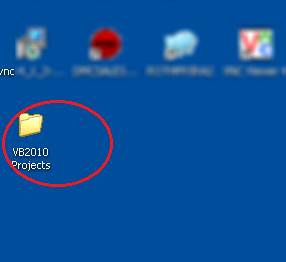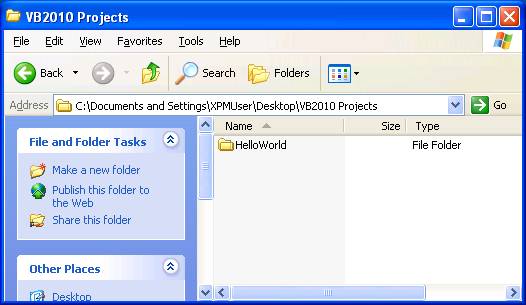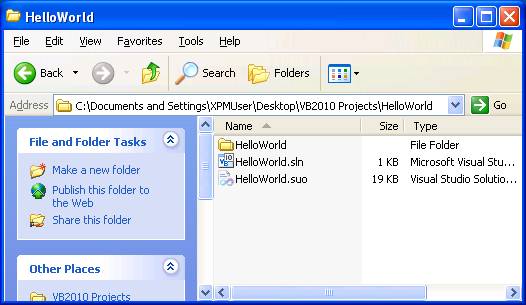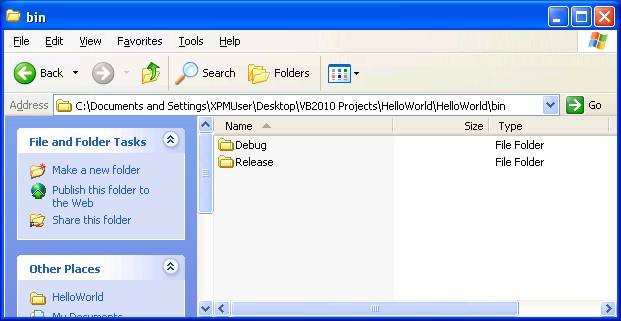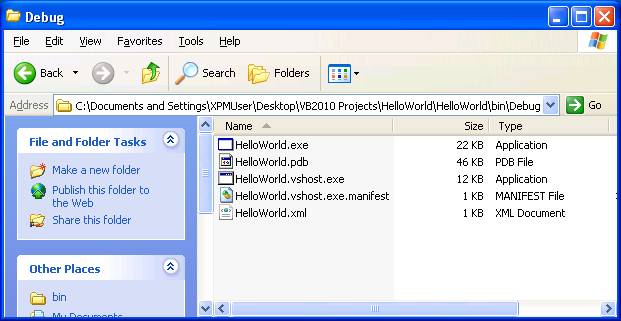VB 2010 Project Files
Note: In the screen shots below, we will be looking at the contents of various folders. Windows XP was used, with the following Folder Options in effect: Details view, NOT hiding extensions for known file types, and showing hidden files and folders.
|
Having saved our sample project in the designated folder (“VB2010 Projects” on the Desktop), let’s take a look at the key files that have been created.
|
|
|
Opening the VB2010 Projects folder, we see that a folder for our application (“HelloWorld”) has been created: |
|
|
Opening the HelloWorld folder, we see the HelloWorld.sln file. The solution file (“.sln” extension) is the entry point to your application. A solution consists of one or more projects (although all of the applications we will be working with will consist of only one project).
We also see another “HelloWorld” folder. This contains the files that make up the application (solution). This folder was created because when we saved the application, the checkbox “Create directory for solution” was checked. (If we had unchecked that checkbox, the solution files would all be contained in this folder (the same folder that contains the .sln file).
There is also a hidden “.suo” file here. This is a binary file that basically contains the state of the IDE when you last closed the project.
|
|
|
Opening the second HelloWorld folder, we see a number of files that comprise the solution. The main file here is the HelloWorld.vbproj file. This is the VB Project file (“.vbproj” extension). The VB project file specifies which files (forms, modules, classes, etc.) as well as other resources are included in the project.
The main form file is frmHello.vb. This contains the VB code. When this file was created, two other related files were also created: frmHello.Designer.vb, which is automatically generated and contains all the settings needed to build the form interface; as well as frmHello.resx, also automatically generated, and contains any binary resources needed by the form.
The My Project folder consists of automatically generated files needed to support the project. The obj folder consists of intermediate binary files used by the system when building the program executable. However, the key folder we will explore further is the bin folder, where your program executable is stored.
|
|
|
Opening the bin folder, we see two folders: Debug and Release. By default, the program executable is written to the Debug folder. |
|
|
Opening the Debug folder, we see (among other files) HelloWorld.exe. This is the program executable. If you double-click that, your program will run outside of the IDE, like a normal Windows program. |
|