CONTROL ARRAYS
Similar to arrays of variables, you can group a set of controls together as an array. The following facts apply to control arrays:
- The set of controls that form a control array must be all of the same type (all textboxes, all labels, all option buttons, etc.)
- You set up a control array by naming one or more controls of the same type the same name and set the Index property of each control in the array to a non-negative value (i.e., the controls in the control array are usually indexed from 0 to one less than the number of controls in the array).
- The properties of the controls in the control array can vary: i.e., some members can be visible or not, they can be sized differently, they can have different fonts or colors, etc.
- To refer to a member of a control array, the syntax is:
ControlName(Index)[.Property]
For example, to refer to the Text property of the first element of an array of textboxes called txtField, you would use:
txtField(0).Text
- All the members of the control array share the same event procedure – for example, if you have a control array of 10 textboxes call txtField, indexed 0 to 9, you will not have 10 different GotFocus events – you will just have one that is shared amongst the 10 members. To differentiate which member of the control array is being acted upon, VB will automatically pass an Index parameter to the event procedure. For example, the GotFocus event procedure for the txtField control array might look like this:
Private Sub txtField_GotFocus(Index As Integer)
txtField(Index).SelStart = 0
txtField(Index).SelLength = Len(txtField(Index).Text)
End Sub
- or -
Private Sub txtField_GotFocus(Index As Integer)
With txtField(Index)
.SelStart = 0
.SelLength = Len(.Text)
End With
End Sub
For events where VB already passes a parameter (for example, the textbox's KeyPress event where VB passes the KeyAscii parameter), VB will add "Index" as the first parameter, followed by the parameters that are usually passed to the event. For example, the procedure header of the KeyPress event of the txtField control array would look like this:
Private Sub txtField_KeyPress(Index As Integer, KeyAscii As Integer)
To build a sample application that uses a control array, perform the following steps:
- Start a new VB project. Place a command button toward the bottom of the form and set its properties as follows:
Property Value
(Name) cmdTest
Caption First
At this point your form should look like this:
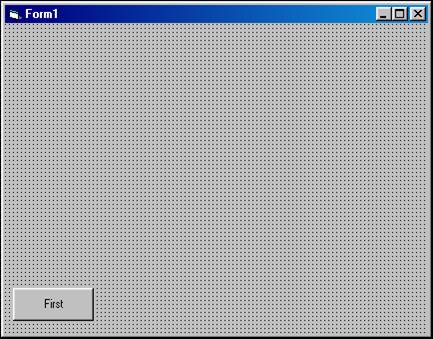
- Click the command button once to select it. Then Copy it (press Ctrl-C, or Edit ŕ Copy, or right-click the mouse and choose Copy).
- Click on an open area of the form and Paste (press Ctrl-V, or Edit ŕ Paste, or right-click the mouse and choose Paste). The following message will appear: You already have a control named 'cmdTest'. Do you want to create a control array? Respond Yes. The pasted control will appear in the upper left-hand corner of the form. Move the pasted control toward the bottom, next the original. By answering yes to the prompt, VB automatically set the Index property of the original command button to 0 and set the Index of the pasted control to 1.
- Paste two more times (VB will not prompt you any more now that it knows you want to create a control array), moving the pasted controls next to the others. Set the Captions of cmdTest(1), (2), and (3) to "Second", "Third", and "Fourth" respectively. At this point your form should look like this:
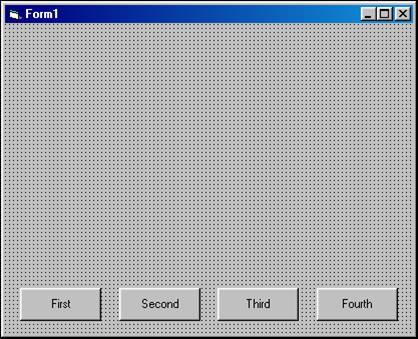
- Place the following code in the cmdTest_Click event:
Private Sub cmdTest_Click(Index As Integer)
Print cmdTest(Index).Caption
End Sub
- Run the project and click the various buttons in any order. A sample run is shown below:
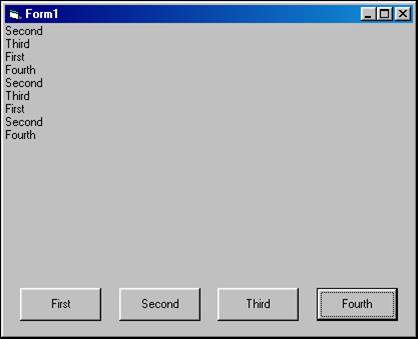
Download the VB project code for the example above here.