Working with the VB IDE (Integrated Development Environment) – Part 1
Introduction
Once you click "Open" on the New Project dialog box, the IDE will look something like the screen-shot shown below. You'll notice that the IDE contains a main menu bar and several windows (toolbox, form, project explorer, and properties). You can customize the IDE to some degree to work according to your preferences, which I will address in the next section.
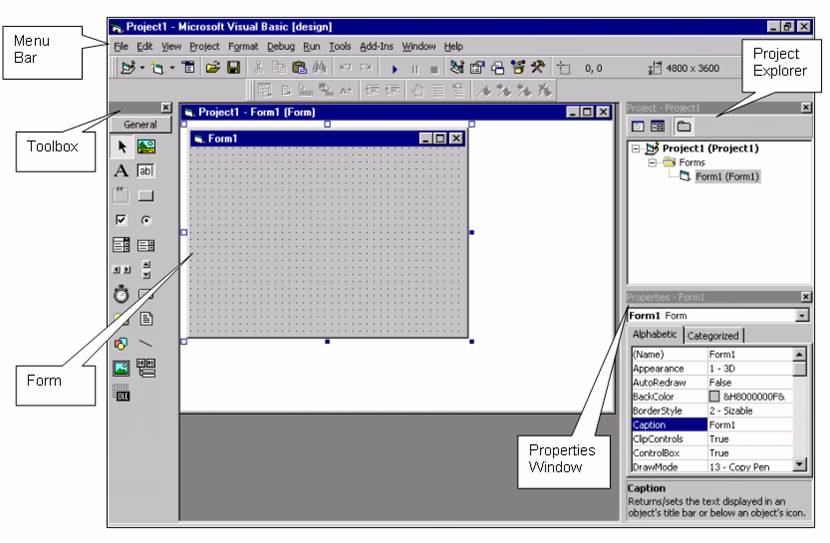
![]()
The VB6 IDE (which was first introduced in VB5, and has not significantly changed in VB6) is by default, an MDI (Multiple Document Interface) application, where the various windows are "docked" at certain locations of the screen and can interlock with each other (for example, the project explorer and the properties window are initially interlocked with each other). This arrangement looks nice and organized upon first glance, and many people do prefer working with VB using this default setup, or are not aware of the alternatives.
In earlier versions of VB, the IDE was an SDI (Single Document Interface), where each of these windows (toolbox, form, project explorer, and properties window) would float "independently" on the Windows desktop. I found it easy to move from window to window to get to what I needed, and it was particularly easy to design the forms. With the VB5/VB6 default setup, I feel "boxed in" when designing a form, and if you move one of the other windows (like the Properties window), you may find that it will "re-dock" itself in an area of the screen that you didn't expect, re-arranging all of the other windows – this I find frustrating. Fortunately, the IDE can be customized to use an SDI arrangement as well as to set other preferences.