Formatting – Part 7
Other Formatting Functions
FormatNumber Returns an expression formatted as a number
FormatCurrency Returns an expression formatted as a number with a leading currency symbol ($)
FormatPercent Returns an expression formatted as a percentage (multiplied by 100) with a trailing % character.
The syntax for FormatNumber is:
FormatNumber(Expression[,NumDigitsAfterDecimal [,IncludeLeadingDigit [,UseParensForNegativeNumbers [,GroupDigits]]]])
Where:
|
Expression |
is the expression to be formatted |
|
NumDigitsAfterDecimal |
is the number of digits desired after the decimal point |
|
IncludeLeadingDigit |
is a True/False value indicating whether or not a zero should be included to the left of decimal values |
|
UseParensForNegativeNumbers |
is a True/False value indicating whether or not parentheses should be used for negative values |
|
GroupDigits |
is a True/False value indicating whether or not to use commas to group digits |
The syntax for FormatCurrency and FormatPercent are exactly the same as FormatNumber.
For the examples below, assume dblTestNumber contains the value 12345.678
|
Expression |
Result |
|
FormatNumber(dblTestNumber, 2, True, True, True) |
12,345.68 |
|
FormatCurrency(dblTestNumber, 2, True, True, True) |
$12,345.68 |
|
FormatPrecent(dblTestNumber, 2, True, True, True) |
1,234,567.80% |
"Try It" Code:
Private Sub cmdTryIt_Click()
Dim dblTestNumber As Double
dblTestNumber = Val(InputBox("Please enter a number:"))
Print "Input: "; Tab(25); dblTestNumber
Print "Using FormatNumber:"; Tab(25); FormatNumber(dblTestNumber, 2, True, True, True)
Print "Using FormatCurrency:"; Tab(25); FormatCurrency(dblTestNumber, 2, True, True, True)
Print "Using FormatPercent:"; Tab(25); FormatPercent(dblTestNumber, 2, True, True, True)
End Sub
Output:
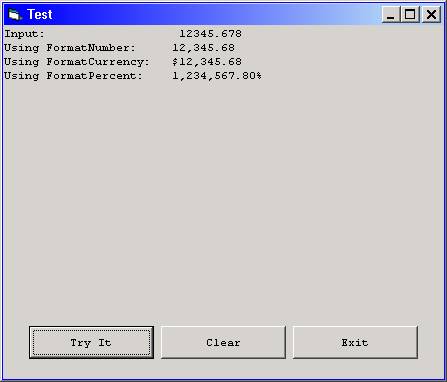
Download the VB project code for the example above here.
FormatDateTime Returns an expression formatted as a date or time.
Syntax:
FormatDateTime(Date[,NamedFormat])
The FormatDateTime function syntax has these parts:
|
Part |
Description |
|
Date |
Required. Date expression to be formatted. |
|
NamedFormat |
Optional. Numeric value that indicates the date/time format used. If omitted, vbGeneralDate is used. |
Settings:
The NamedFormat argument has the following settings:
|
Constant |
Value |
Description |
|
vbGeneralDate |
0 |
Display a date and/or time. If there is a date part, display it as a short date. If there is a time part, display it as a long time. If present, both parts are displayed. |
|
vbLongDate |
1 |
Display a date using the long date format specified in your computer's regional settings. |
|
vbShortDate |
2 |
Display a date using the short date format specified in your computer's regional settings. |
|
vbLongTime |
3 |
Display a time using the time format specified in your computer's regional settings. |
|
vbShortTime |
4 |
Display a time using the 24-hour format (hh:mm). |
"Try It" Code:
Private Sub cmdTryIt_Click()
Print "Using vbGeneralDate:"; Tab(25); FormatDateTime(Now, vbGeneralDate)
Print "Using vbLongDate:"; Tab(25); FormatDateTime(Now, vbLongDate)
Print "Using vbShortDate:"; Tab(25); FormatDateTime(Now, vbShortDate)
Print "Using vbLongTime:"; Tab(25); FormatDateTime(Now, vbLongTime)
Print "Using vbShortTime:"; Tab(25); FormatDateTime(Now, vbShortTime)
End Sub
Output:
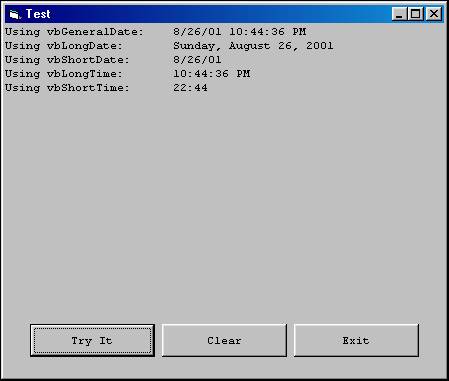
Note that the previous example used built-in VB constants ("vbGeneralDate", "vbLongDate", etc.). There are numerous VB constants available that represent arguments used with various VB functions. These built-in constants typically begin with the letters "vb". In your code, it is good practice to use the constant name as opposed to the constant value.
In other words, use:
FormatDateTime(Now, vbLongDate)
instead of:
FormatDateTime(Now, 1)
Download the VB project code for the example above here.